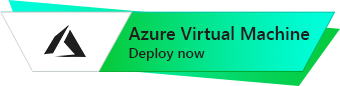Rocket.Chat – Team Chat Server
Ubuntu 20.04
Configuration and launching Ubuntu 20.04 with Rocket.Chat – Team Chat Server
Before creating a VM, review the system requirements for the Rocket.Chat server: https://rocket.chat/docs/installation/minimum-requirements/
- Start VM through Azure. The Rocket.chat service is run automatically when the VM starts.
- For the initial server configuration, go to the following address http://*vm_ip:3000 with any browser.
- In the first step you need to fill in the data for the administrator account.

- In the second step, you must enter information about the organization where Rocket.chat will be used. Filling data fields can be skipped and then press “Continue”.
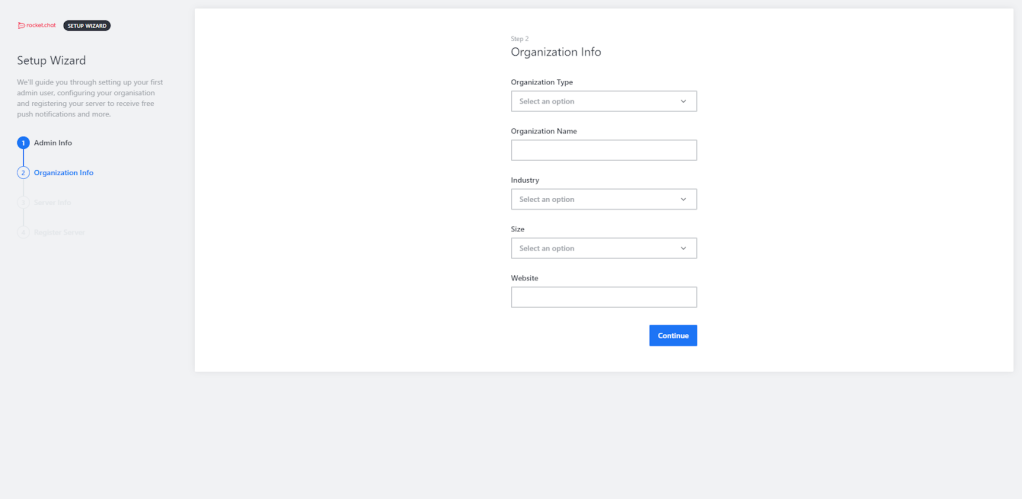
- In the third step, enter the server information. This item can be also left unchanged and press “Continue”.
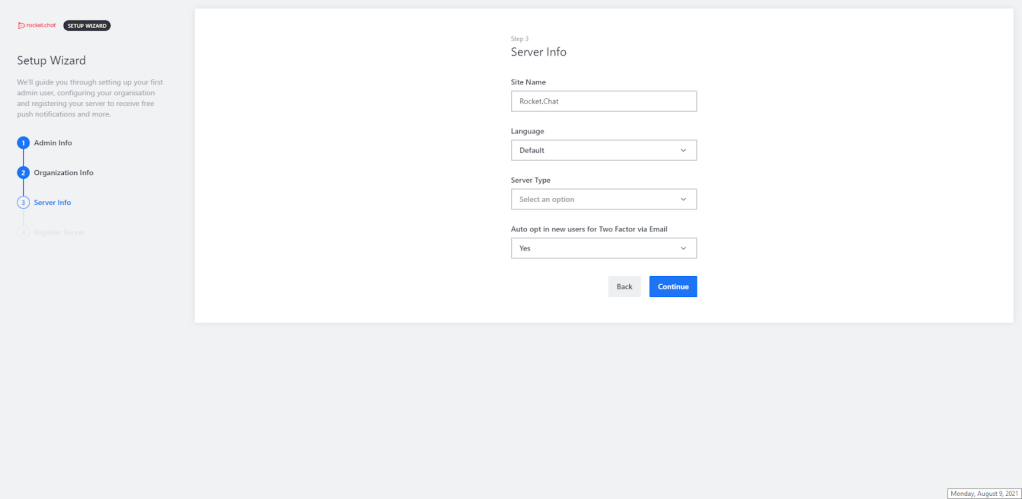
- At the last step, settings for registering the server will be offered. It is recommended to select the first item, if there is no need for further Rocket.Chat. configuration. Don’t forget to check the box next to “I agree with the Terms & Privacy Policy”.

- After successful registration, in the displayed window, click “Go to your workspace“

- Server setup is complete.

Connect to a VM using PuTTy
- To connect to a VM, you need the PuTTy application to connect via ssh. You can download it at the following link – Download
- Start PuTTY and click “SSH” then select “Auth”

- Click “Browse” and add the “PPK” key
- Click “Session”. Enter the IP of the virtual machine in the “Host Name” field and click “Open”

- In the window that opens, click “Accept”

- Enter username and password

7. Now you can connect through the application client, which will be most convenient for you (you can find their list on the Rocket.Chat website).
8. At the command line, enter the commands :
> sudo service snap.rocketchat-server.rocketchat-server status – checking server service status
> sudo service snap.rocketchat-server.rocketchat-server restart – server service restart
Official instructions for configuring and working with Rocket.Chat: