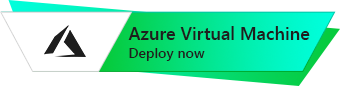Counter-Strike: Global Offensive
Debian 10
How to create and connect to Debian 10 with CS:GO Game Server on Azure VP
- To start the server, you just need to start the VM through Azure Portal.
- To configure the server, you should connect to the VM and call the game console. To connect, you need PuTTy application to connect via ssh. You can download it at the following link – Download.
- Run Putty, enter the VM address in the “Host” field, and click “Open” to connect.

- In the opened console it is necessary to enter a username and password that were specified while creating the virtual machine.
- To configure the server, you should to change the user to csgoserver and go to the server directory:
> sudo su
> su csgoserver
> cd /home/csgoserver
The list of commands can be found at the following link (section “Basic usage”):
- To display the server in the browser list inside the game, you should add GSLT Token to the config file. In order to create it, go to the next page under your Steam account: https://steamcommunity.com/dev/managegameservers
- Enter 730 in the app ID field, enter the text to further identify the token in the Memo field, Then click “Create”.
- Copy the received token, then go to PuTTy and do the following:
> ./csgoserver stop
> nano /home/csgoserver/lgsm/config-lgsm/csgoserver/csgoserver.cfg
- File editor will open. Find the line gslt = ”” and insert the generated token in quotes. In order to go to the desired line, use the arrows on the keyboard. To paste the copied text, use the right mouse button.
- Press Ctrl + X on the keyboard to exit the file. Then, you will be asked to save the changes to the file – press Y on the keyboard to confirm, and Enter to overwrite to the same file.
- Now you should restart the server using the following commands:
> ./csgoserver start
- To connect to the server, start the “Counter Strike: Global Offensive” game on your PC, open the console with the “~” key on your keyboard, write connect %vm_adress% and press “Enter” to connect. For example: connect 127.0.0.1

Server update
If you were unable to connect to the server, you should update the server. To do this, connect to the VM through PuTTY and do the following:
> sudo su
> su csgoserver (If you haven’t run this command before)
> cd /home/csgoserver
> ./csgoserver update