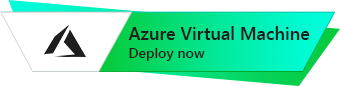Free VPN Server
Debian 10
The connection to Debian 10 with OpenVPN – Free VPN Server
- First, to connect to VPN Server, you should open port 1194 by the UDP Protocol in the network properties on Azure Firewall.
- To configure the server, you should connect to the VM and call the game console. To connect, you need PuTTy application to connect via ssh. You can download it at the following link – Download.
- Run Putty, enter the VM address in the “Host” field, and click “Open” to connect.
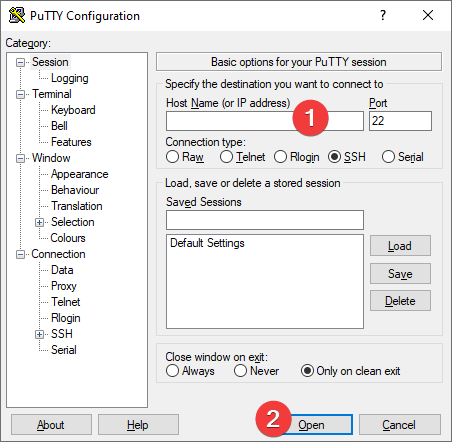
- In the opened console it is necessary to enter a username and password that were specified while creating the virtual machine.
- Next, you should enter the following commands:
> sudo vpnusers
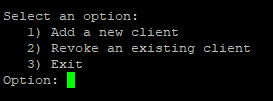
6. To create a new user type “1” and press Enter
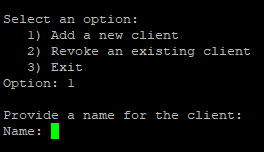
7. Write a user name and press Enter
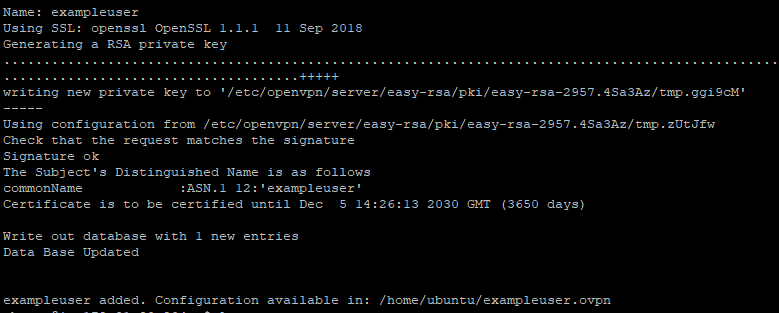
- The last line will tell you where the config file is available (exampleuser.ovpn in this case)
- Go to the directory with configuration files using the command
cd /etc/openvpn/clientconfigs
- You need to copy the contents of this file. To do this, display the contents of the file on the screen with the following command::
> cat exampleuser.ovpn
Don’t forget to replace “exampleuser” with the username that was created in step 9
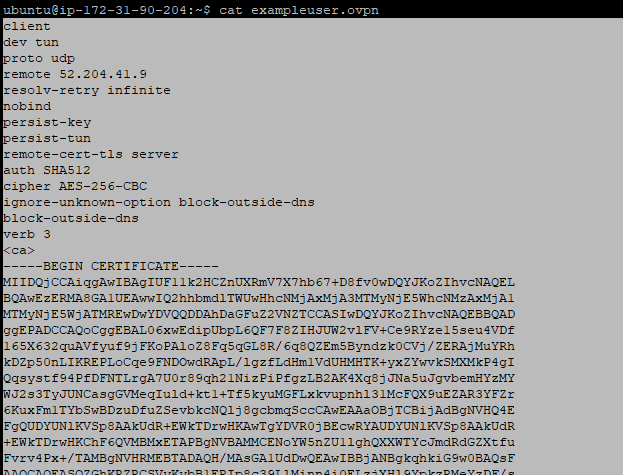
- Copy the entire contents of the file by selecting it and pressing Ctrl + C
- Open Notepad or any other text editor and paste the contents of the file into a blank document
- Save the file with the extension .ovpn

- Run OpenVPN GUI. If you don’t have OpenVPN installed you can download it here.
- Click on the “Show hidden icons” and right mouse button on the OpenVPN GUI.
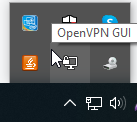
16. Go to the “Settings – Advanced” and in the “Configuration Files – Folder” specify the path to the file that you unpacked from the archive and click “OK”.
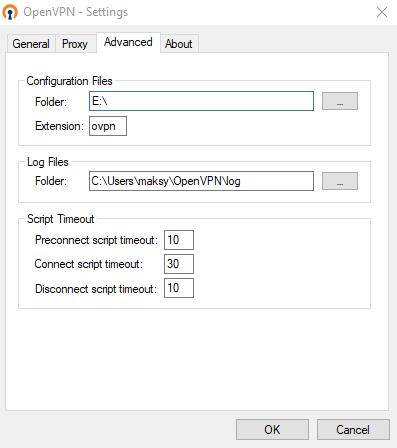
17. Right click on OpenVPN GUI again, point on the connection that appears and click Connect