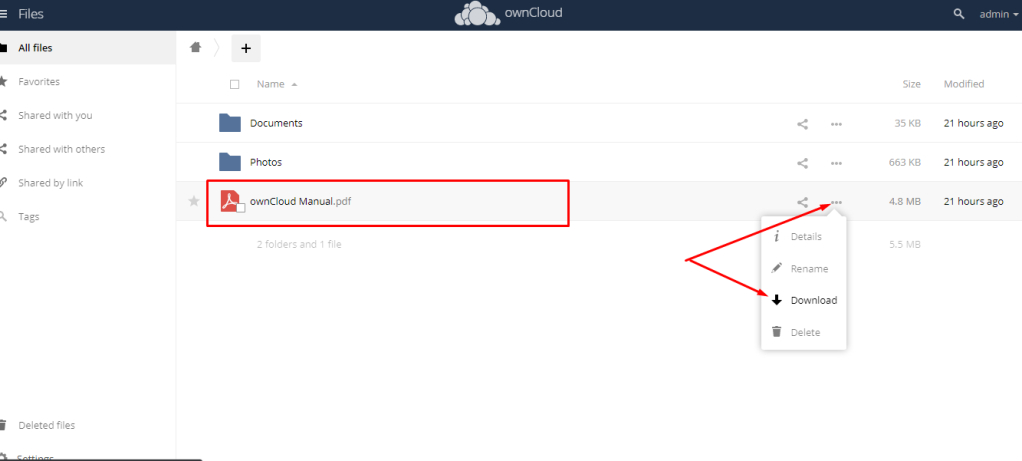DEBIAN 10
OWNCLOUD FILE SHARE SERVER
The guide on how to work with Debian 10 with ownCloud File Share Server
- After purchasing and starting the VM you should know its IP address. You can find it in the personal account of Azure. (You need to select the virtual machine from the list. By clicking the item “Overview”, your IP is displayed in the line of “Public IP Address”).
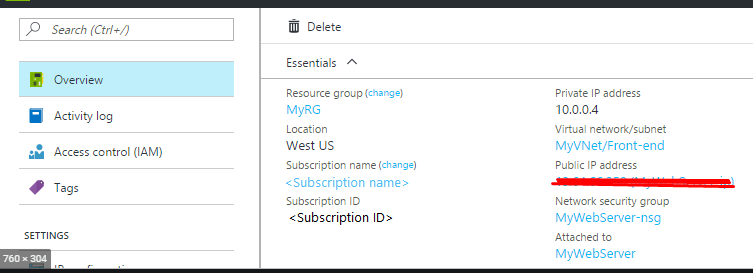
- To work, you must open port 80 (TCP) in the network properties in the azure firewall
- To connect to the VM you can use the SSH and PuTTY apps
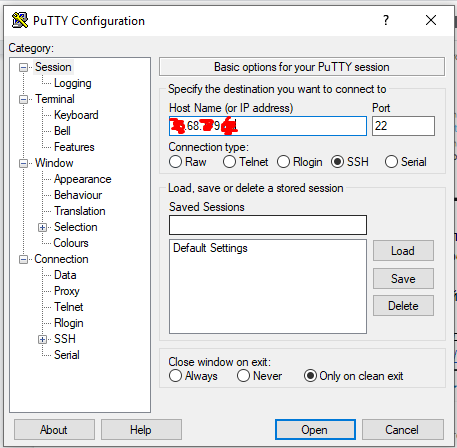
- In the opened console you will need to enter the username and password that were specified during the creation of the VM.
- After login you need to add your VM’s IP to the trusted list.
- To add an IP to the trusted list, enter the command sudo occ config:system:set trusted_domains 1 –value=”YourVM’sIP”
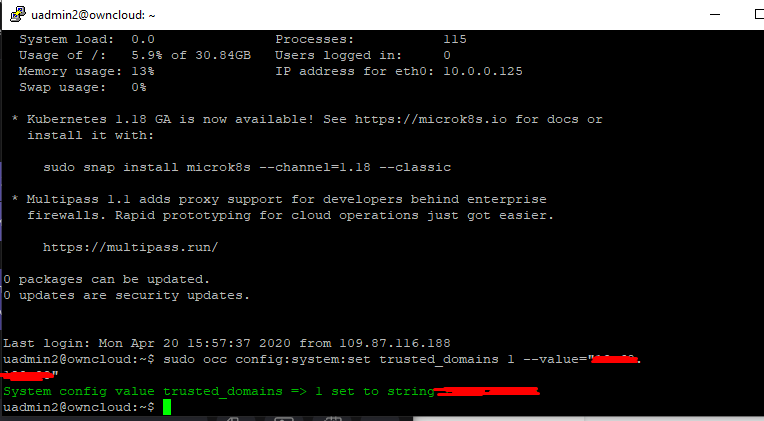
- Now you can go to the admin panel. To access the admin panel, you need to enter in the address bar http://yourVM’sIP/
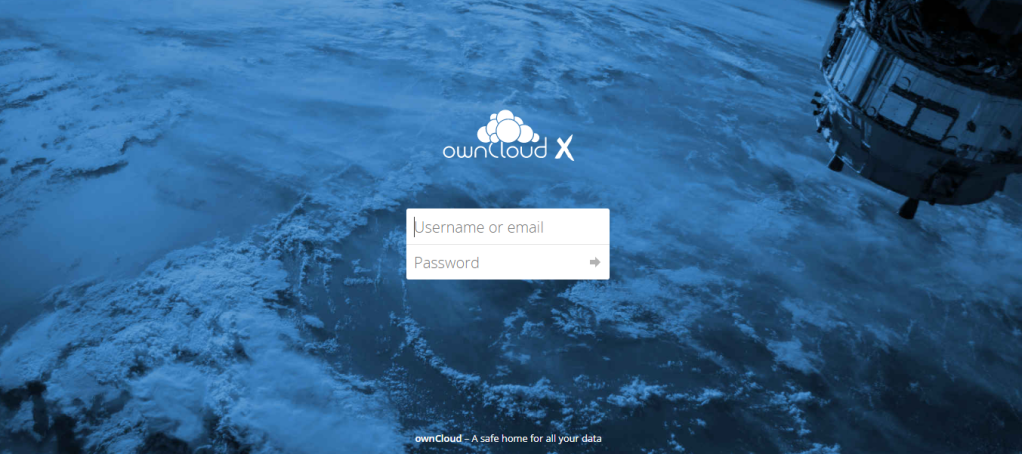
- By default login <admin> & password <admin>.
- You need to change the standard password, for this go to the settings tab.
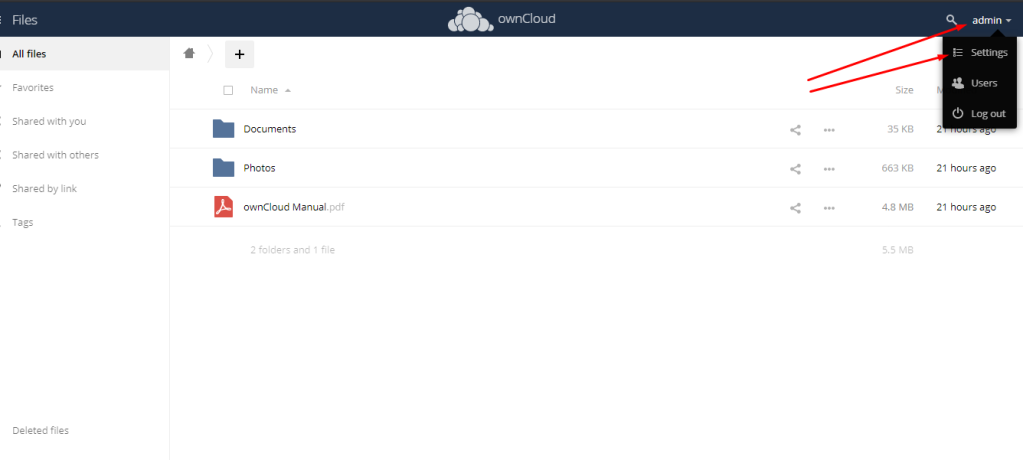
- In the fields enter the current and new password and click Change Password.
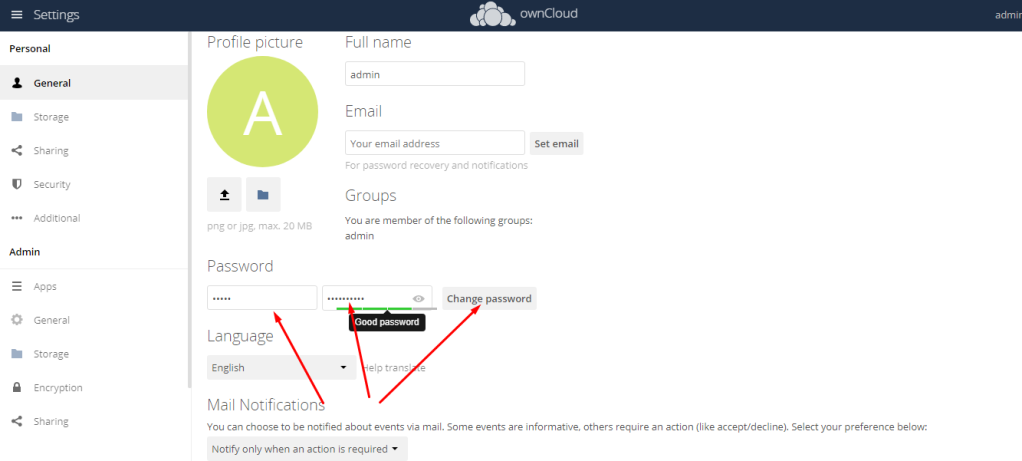
- To upload files in the cloud, click on the plus icon and select upload
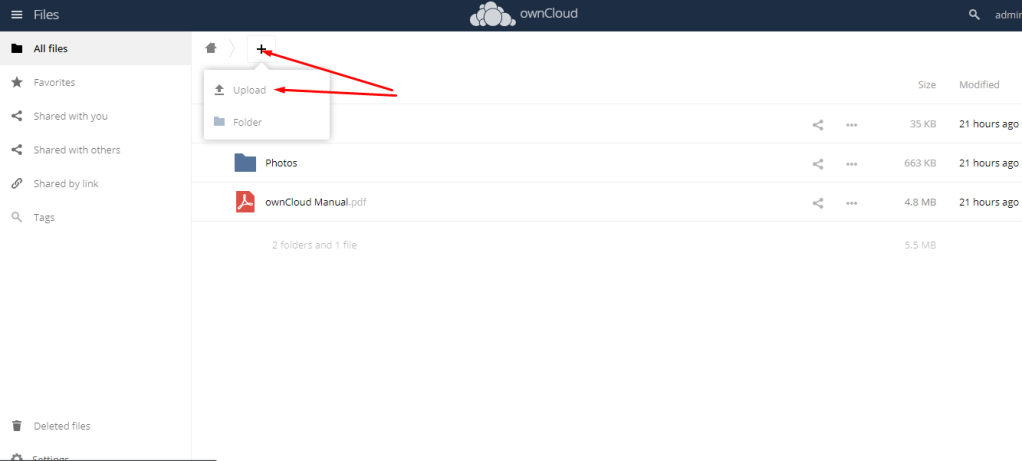
- Official documentation can be downloaded from the cloud.