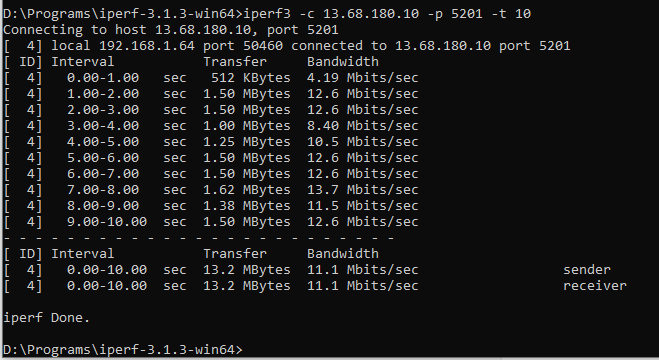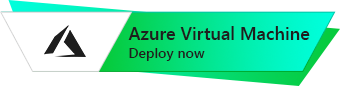IPERF3
UBUNTU 18.04 LTS
The guide how to connect to Ubuntu Server 18.04 LTS
- After purchasing and starting the VM you should know its IP address. You can find it in the personal account of Azure. (You need to select the virtual machine from the list. By clicking the item “Overview”, your IP is displayed in the line of “Public IP Address”).
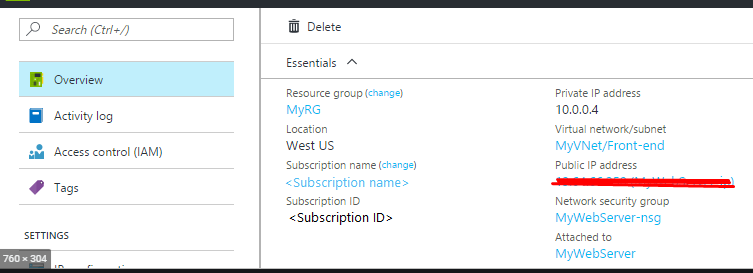
- To connect to a VM, you need the PuTTy application to connect via ssh. You can download it at the following link – Download
- Run Putty, enter the VM address in the “Host” field, and click “Open” to connect.
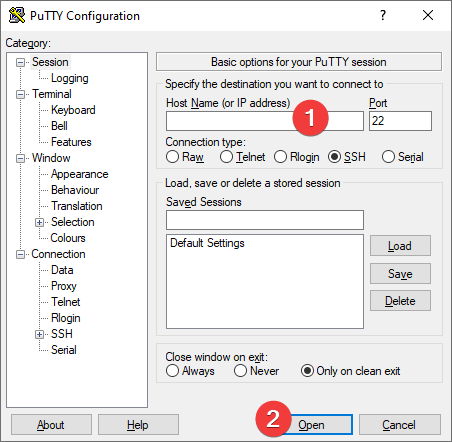
- In the opened console you should enter a username and password that were specified when creating the virtual machine.
- Type
iperf3 -scommand in order to run the server

- Also you should allow the access by port 5201 (TCP+UDP), you can do in properties of Azure firewall network.
- For the speed check you can download iperf3 client for your operating system. Download.
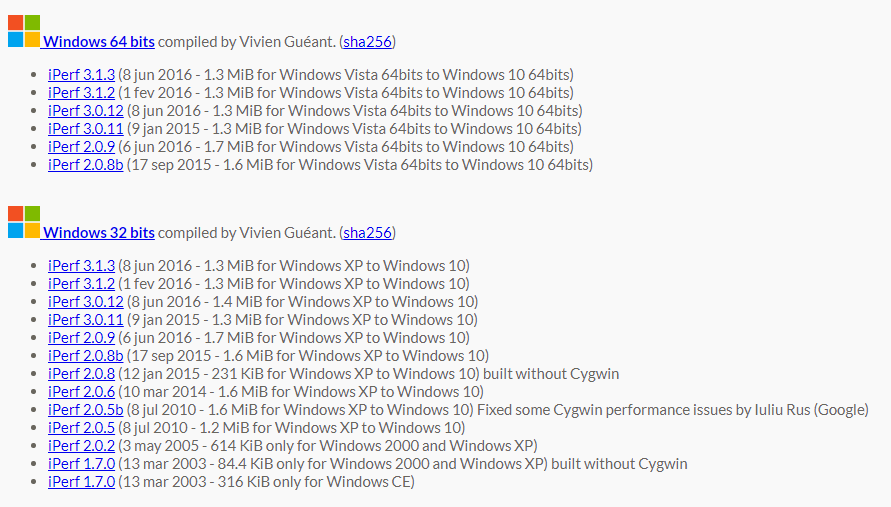
- To start the app you need to run the console (enter the “cmd” in the Start menu)
- In console go to the iperf3 client installation directory (in our case this is D:\Programs\iperf-3.1.3-win64)
- To get the help in usage, enter the
>iperf3command
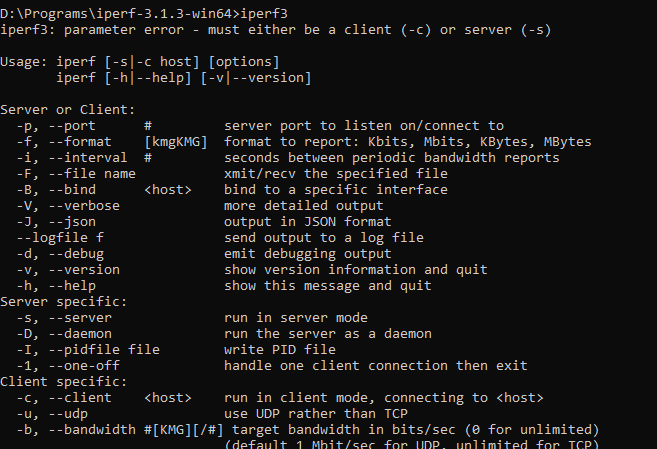
- Enter the command for the connection speed check (for example, for 10 seconds test command is: “
iperf3 -c xx.xx.xxx.xx -p 5201 -t 10” where instead of xx enter the IP address of your VM)