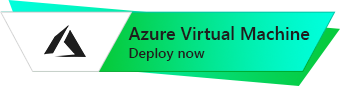MongoDB® 4.4
Linux CentOS 8.3
Connecting to MongoDB using Robo 3T 1.4 through the SSH tunnel
To connect to MongoDB using Robo 3T 1.4 through an SSH tunnel, follow these steps:
- Go to the download page of Robo 3T v.1.4.1 – Download
- Download the portable(.zip) or the installer (.exe)

- If you downloaded the portable version, extract the archive “robo3t-1.4.1-windows-x86_64-122dbd9.zip” and run the file “robo3t.exe”
If you downloaded the installer, run the file “robo3t-1.4.1-windows-x86_64-122dbd9.exe” and complete the installation process. After that, open the Robo 3T app through the start menu. - When you start the app, the window for creating a new connection should appear. If it doesn’t, click “File” > “Connect…” in the upper right corner.
- In the “Connections” window, click on “Create” to add a new connection.

- In the “Connection” tab, give your connection a name in the “Name” field, and leave the other fields unchanged.
- Go to the “SSH” tab and check the box for “Use SSH tunnel”

- In the “SSH Address” field, enter the address of the virtual machine.
- In the “SSH User Name” field, type the username to connect to the VM.
- In the “SSH Auth Method” field, select “Password”.
- In the “User Password” field, enter the password that you used to connect to the virtual machine before.
- Click “Save” to save the connection.
- In the “Connection” window, select the connection you just created and click the “Connect” button.
That’s it! You should now be able to connect to your MongoDB instance using Robo 3T 1.4 through an SSH tunnel.