NginX Web Server
Linux 8.3
The guide on how to work with Linux 8.4 and NginX Web Server
- After purchasing and starting the Container, you should know its IP address. You can find it in your personal account of Azure. (To do this, select the Container from the list and click the “Overview” item. Your IP address will be displayed in the “IP Address” line).
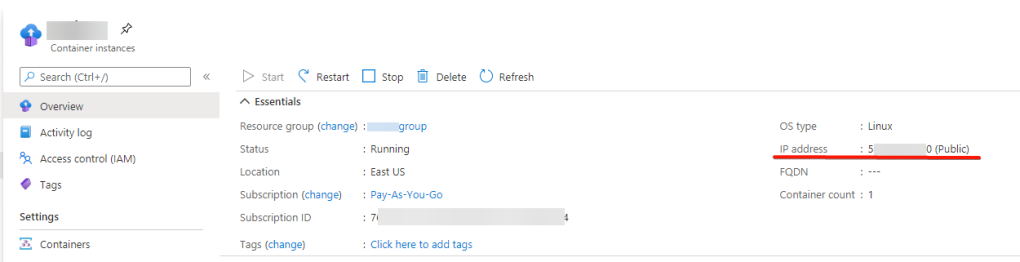
- To connect to a VM, you need the PuTTY application to connect via SSH. You can download it from the following link – Download
- Once you have downloaded and installed PuTTY, run it and enter the VM address in the “Host Name” field. Then click “Open” to connect.
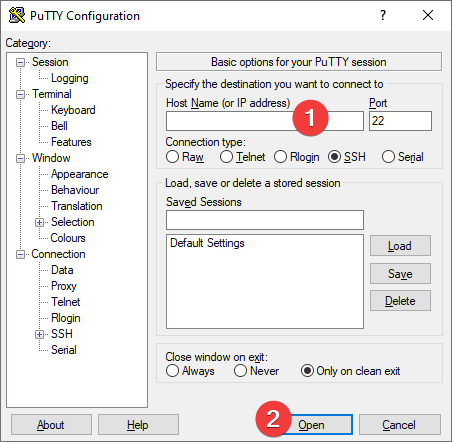
- In the window that appears, click “Accept”.
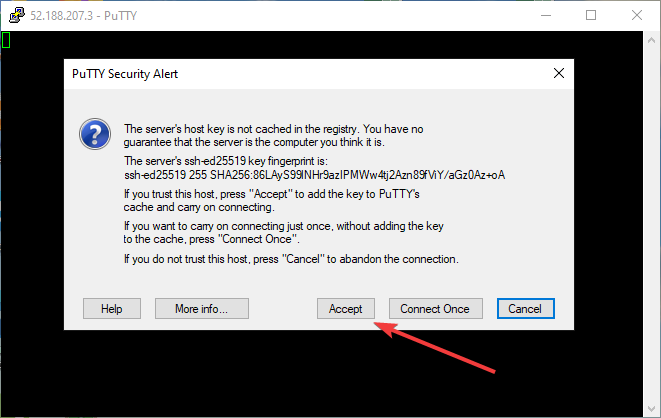
- Enter the username and password that were used to create the virtual machine (Note that the password will not be displayed when you enter it)
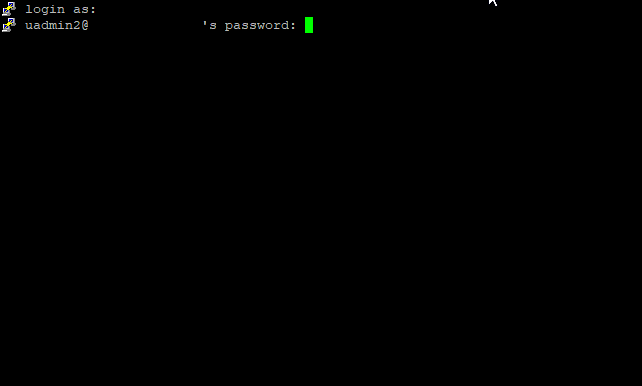
- The next window is displayed
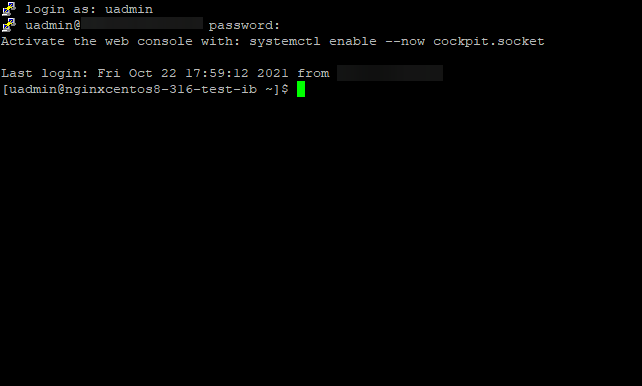
- To check that NginX is up and running and get the list of all running nginx processes, enter the command
> ps -ax | grep nginx
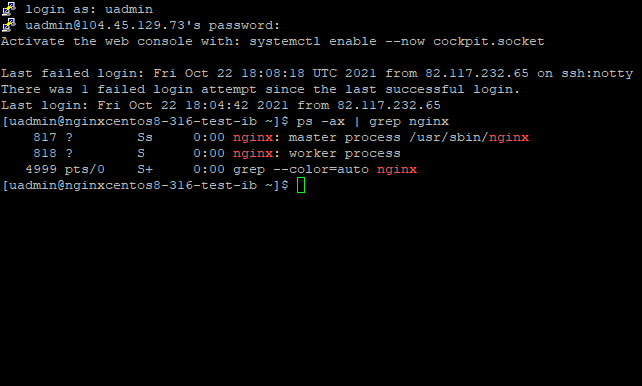
Once nginx is started, it can be controlled by invoking the executable with the -s parameter. Use the following syntax:
nginx -s signal
Where signal may be one of the following:
- stop — for a fast shutdown
- quit — for a graceful shutdown
- reload — for reloading the configuration file
- reopen — for reopening the log files
More documentation about NginX here – Beginner’s Guide
Get answer your question – FAQ
