Trac – BT System with Auth
Linux CentOS 8.3
Connecting to Linux 8.3 with Trac – BT System with Auth
- Open an 8000 TCP port in the Azure network settings to connect to Trac.
- After start-up, the VM server will launch automatically.
- To open the site, go to the following address in any browser convenient for you http://vm_ip:8000.
- You will be asked to select the project. The system has already created one project called “Default project” by default.
- For further setup and site operations, see the manuals and setup guides. You can find links at the bottom of the page in the “Starting Point” section or the “Help/Guide” link in the upper right.
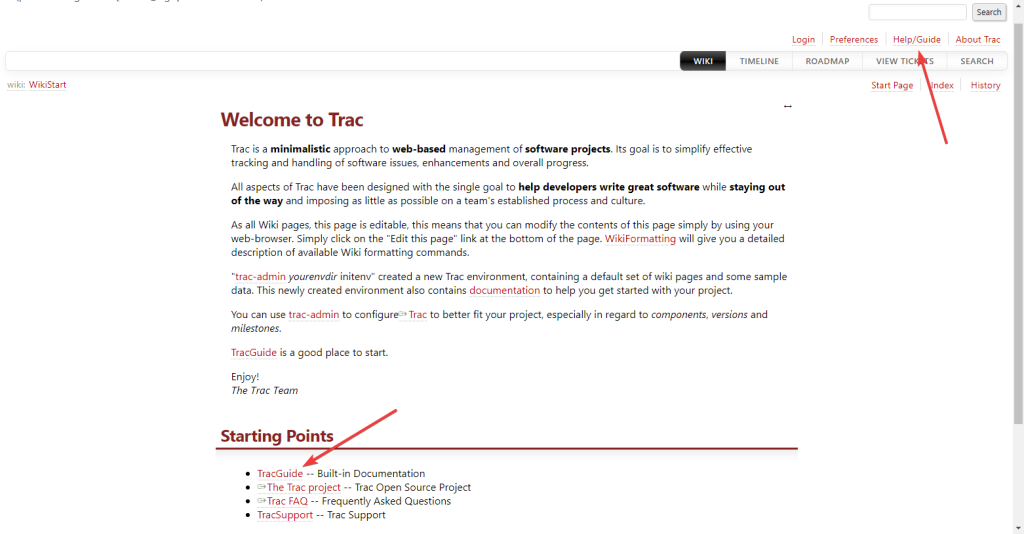
Connect to CentOS 8.3
- To connect to the virtual machine you can use the PuTTY client
(you can download it from the official site: https://www.putty.org/). When the app is started, you will see the following window:

- In the “Host Name (or IP address)” field you should enter the IP address of the virtual machine from the personal account in Azure. In the “Port” field enter the 22 value, select the “Connections type” – SSH, and click on the “Open” button.
The following window will be opened:
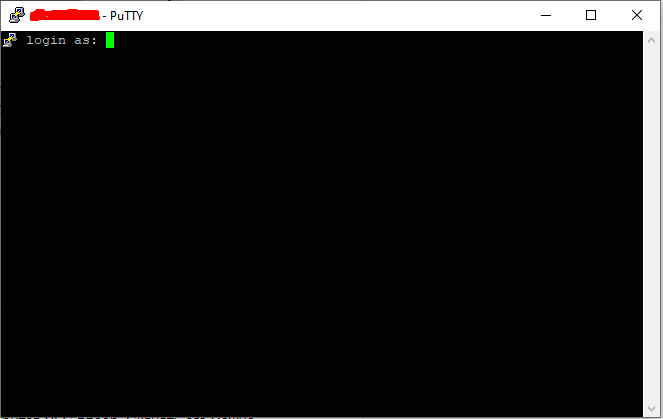
In the window above you should enter the login and password of the virtual machine user. (While typing the password, the data isn’t displayed!)
