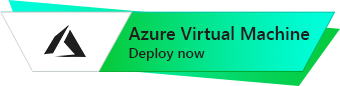Openfire Team Chat Server
Linux Stream 8
Configuration and Connection of Linux Stream 8 with Openfire Team Chat Server
- To connect to Openfire, you need to open TCP ports 5222, 5269, 7443, 9090, 9091 in the Azure network settings. You can find a list of these ports in the article at the following link:
- To connect to the virtual machine, you can use the PuTTY client, which you can download and run – Putty
- In the “Host Name (or IP address)” field, you should enter the IP address of the virtual machine from your personal account in Azure. In the “Port” field, enter the value 22, select the “Connection type” – SSH and click on the “Open” button.

- Enter the username and password that were used to create the virtual machine. Note that if you enter a password, it will not be displayed.

- To connect to the Openfire server, you need to follow the link http://ip:9090 from any PC (where “ip” is the IP address of your Azure virtual machine)
Once you open the link, you will see the following page.
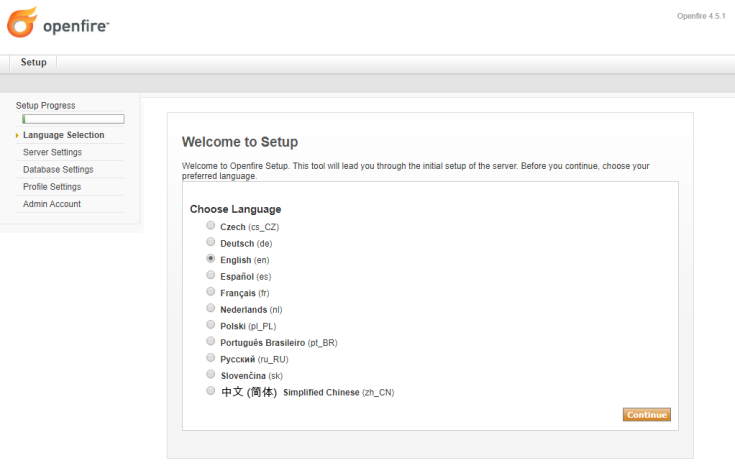
- Choose your preferred language from the list and click “Continue”.

- On the “Server Settings” page, specify the domain names for the server. When you hover over the question mark, information will be displayed.
Server Host Name (FQDN) can be changed later.

- On the Database Settings page, select “Embedded Database”:
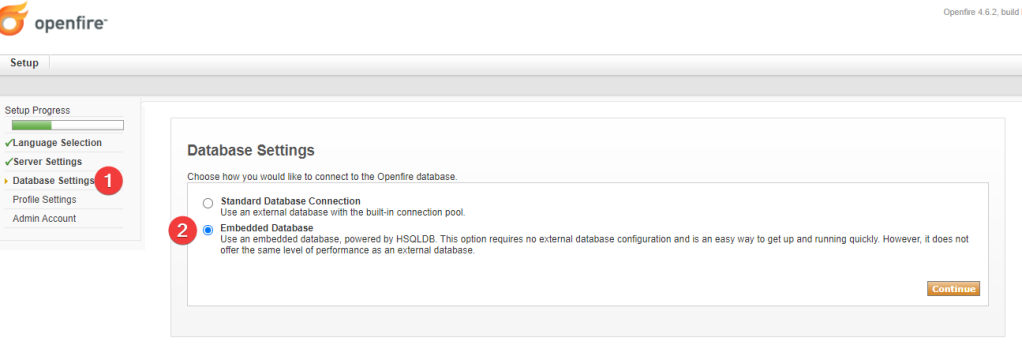
- For Profile Settings, leave the default setting.
- On the last page of the Administrator Account, specify the email and create a password. (The login will be “admin”).

- Upon completion of the setup, click on the “Login to the admin console” button

12. Then log in using the username “admin” and the password you created in the previous step.

The main Openfire page will display a list of ports that you can still use. If necessary, open these ports in the Azure and Windows firewalls. By default, the following ports are open in the Windows firewall: 5222, 5269, 7443, 9090, 9091.
For more detailed Openfire documentation, visit the following link:
https://www.igniterealtime.org/projects/openfire/documentation.jsp
We recommend using the Spark client as a client for Openfire: