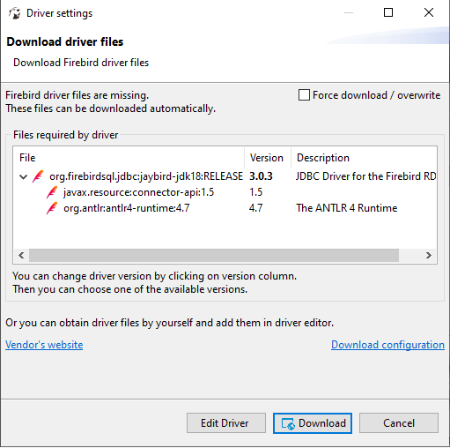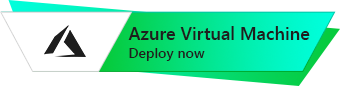Firebird 3.0.7
Ubuntu
The connection to Firebird using DBeaver through SSH Tunnel
- Go to the page for downloading DBeaver – Download
- Download the software distribution that is convenient for you, such as Windows 64 bit (installer). (Note, that a newer version of DBeaver may have been released, but all actions will remain the same for the higher version.)
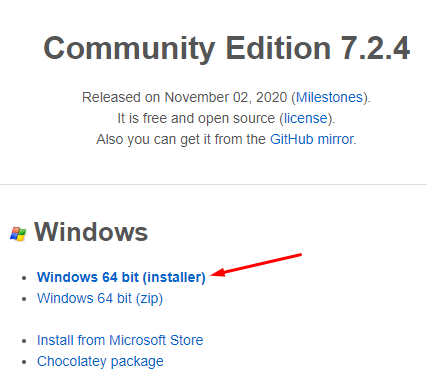
- Run the downloaded file and complete the installation process.
- Start DBeaver.
- Click on the button to establish a new connection.
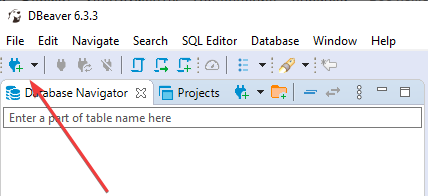
- In the list that appeared, find and select “Firebird”, then click the “Next” button.
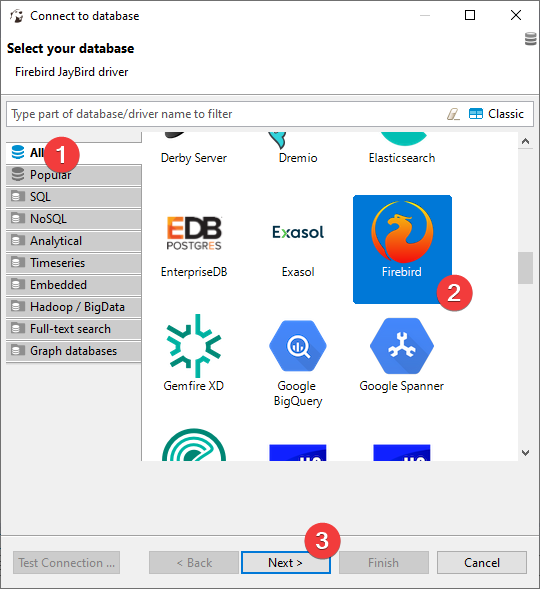
- In the “Path” field, specify the path to the database located on the VM. For example var/lib/firebird/data/testbase.fdb
- In the “User Name” field, enter the username “sysdba” and the password “yourpassword” to connect to DB. Leave the other fields in the tab unchanged. It is strongly recommended to change the password after connecting to the database.
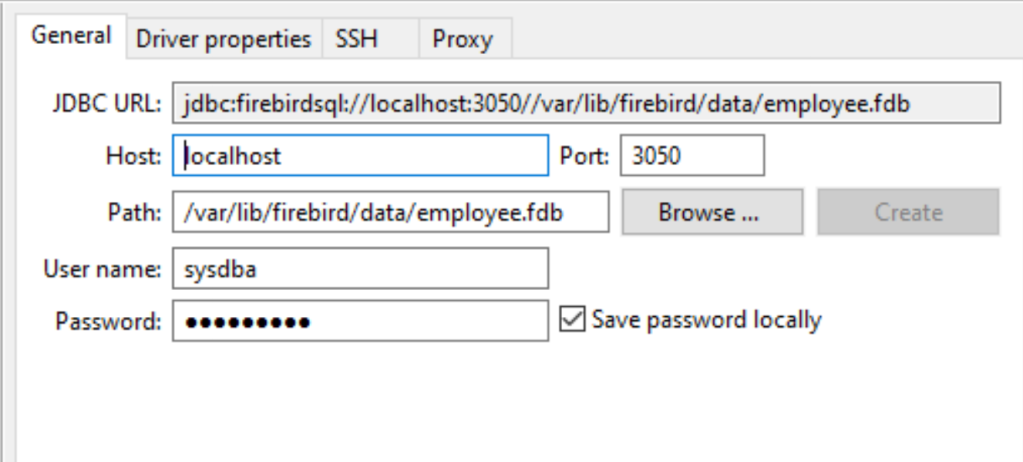
- Go to the “SSH” tab and select the “Use SSH tunnel” checkbox.
- In the “Host/IP” field, enter the address of the virtual machine (without spaces).
- In the “Username” field, enter the username to connect to the VM.
- In the “Password” field, type the password that was used to connect to the virtual machine before.
- Click “Finish” to save and establish the connection
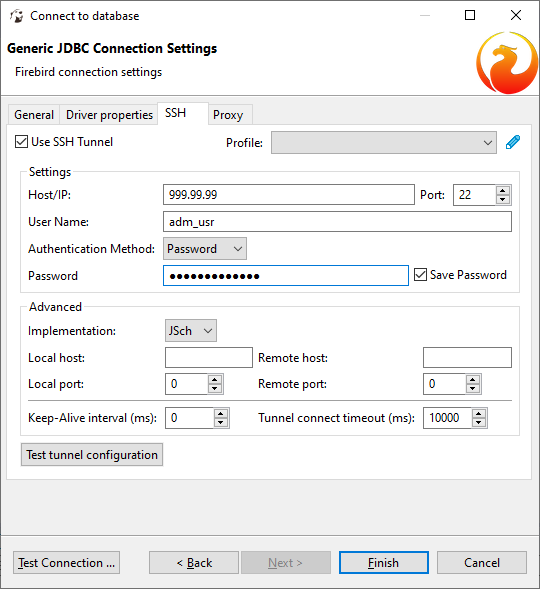
- While connecting, the window with the driver files installation may appear. Click “Download”. After that, the connection to the database will be continued.