OPENFIRE TEAM CHAT SERVER
Windows Server 2019
Configuration and Connection to Windows Server 2019 with Openfire Team Chat Server
- To connect to Openfire, you need to open TCP ports 5222, 5269, 7443, 9090, 9091 in the Azure network settings.
The list of these ports is available in the article at the link below:
http://download.igniterealtime.org/openfire/docs/latest/documentation/install-guide.html
- To connect to a virtual machine, run the program “Remote Desktop Connection”
- Enter the IP address of the virtual machine in the field “Computer” and click “Connect”

- Next, enter the username / password that you set when you were creating the virtual machine

- To connect to the Openfire server, you need to follow the link using any PC http://ip:9090 (where “ip” is the IP address of your Azure virtual machine)
Or in a browser on a virtual machine, follow the link: http://localhost:9090
When opened, the following page will be displayed.

- Choose your preferred language from the list and click “Continue”.

- On the “Server Settings” page, specify the domain names for the server. (when you hover over the question mark, information will be displayed).
The server Host Name (FQDN) can be changed later.

- On the Database Settings page – select “Embedded Database”:

- Profile Settings – leave the default setting.
- On the last page of the Administrator Account, you should specify the mail and create a password. (The login will be – admin).

- Upon completion of the setup, click on the “Login to the admin console” button.
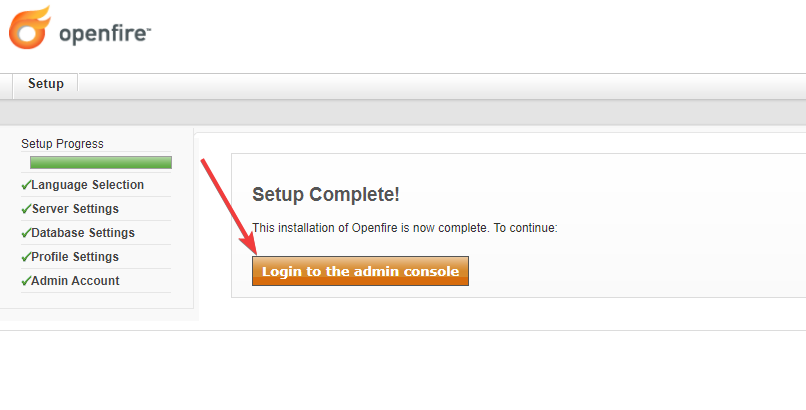
10. log in using the username “admin” and the password you created in step

The main Openfire page below displays the list of ports that you can still use. If necessary, they must be opened in the Azure and Windows firewalls.
(ports are opened in Windows firewall by default 5222, 5269, 7443, 9090, 9091)
More detailed Openfire documentation:
https://www.igniterealtime.org/projects/openfire/documentation.jsp
It is recommended to use the spark client as a client for Openfire:
